Dvorak on the Mac
Apple's Macintosh computers are suited perfectly for remapping the
keyboard, since all physical key events are interpreted through the
operating system. In brief, all you need to do is drop a Keyboard layout
file (which can be created and edited with
ResEdit) onto the System
folder, then use the Keyboard control panel to select the layout of your
choice.
Keyboard Layout Files
There are several Dvorak keyboard files, which each define slightly
different versions of the Dvorak layout. Mine own implementation,
Joe's
Dvorak, is designed so that you can physically rearrange the keys to
match. It differs in the placement of certain symbols from the ANSI
standard -- you can view both layouts
for comparison. Other versions may be found via
info-mac.
If you're not planning to physically rearrange your keyboard, I recommend
you get one of the Dvorak International keymap available at info-mac.
Update: as of MacOS 8.6, Apple is now providing two Dvorak keyboard layouts built-in! Yay for Apple! You may or may not prefer the custom keyboards above, but at least from now on you can count on some version of a proper keyboard to be available on all newer Macs!
The Keyboard Menu
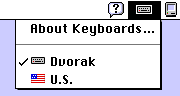 In MacOS 8.0 and later, the Keyboard menu automatically appears to the left of the application menu whenever you have more than one keyboard selected in the Keyboard control panel. This is a very nice feature indeed -- yay for Apple again! This is especially handy when you must share a Mac with QWERTY users.
In MacOS 8.0 and later, the Keyboard menu automatically appears to the left of the application menu whenever you have more than one keyboard selected in the Keyboard control panel. This is a very nice feature indeed -- yay for Apple again! This is especially handy when you must share a Mac with QWERTY users.
If you're using that System 7, the keyboard menu feature is there, but it's hidden. I'm told
that this menu is enabled by default for Macs sold overseas, but in the
U.S. you have to
edit the System file to see the menu.
Rearranging the Physical Keys
On all Mac keyboards I've ever seen, the keys simply pop right off and
can be replaced in a different arrangement. It helps to use a tiny
screwdriver or something similar, especially when popping off the first
key. Be sure you computer is off and unplugged when you do this. And
please note that you could do serious damage to your keyboard, and will
almost certainly violate the warranty, so don't say I didn't warn you.
(But really, I found it to be pretty easy.)