Care and Feeding of Lemons
Selecting a Board and Level to Play
Lemons doesn't come with a zillion built-in levels. Instead, it accesses groups of levels stored and sent around as separate files. Each file is called a Lemons board, and it may contain one or many levels.
When you launch Lemons, you'll be presented with a list of installed Lemons boards. To the right of each one are two numbers: the current level number (the one that you'll be playing if you click "Play"), and the total number of levels in that board.
To choose a board to play, simply click on it. To jump to a different level, go to the Board menu, and choose "Go To Level...". This will let you enter the desired level number. You can also use the "Level +/-" located at lower right.
You can also learn more about a board by selecting "Info..." from the Boards menu. When you've finshed a board and don't want to keep it around any more, just use the "Delete..." option in the Boards menu.
Once you've chosen the board and level you want to play, just click the Play button, and you'll go to the level intro screen.
Playing a Level
Level Intro Screen
This screen shows you the title of the board, and sketches a miniature map for you while it's loading. Once the loading is complete, you can click "Play" to go to give the level a try, or "Boards" to return to the main screen.
Objective
Lemons drop down, one by one, in the upper-left corner of the level. They must get to the right side of the level, and exit to the right (their altitude doesn't matter, as long as they exit to the right).
Different levels require different numbers of Lemons to be saved; some boards may require you to save them all, while others are considered solved if you can save just one. The number of Lemons to be saved is shown by the number at the far right of the indicators at the bottom of the screen.
Tools
Tools along the left side of the game screen provide a set of "tools" -- things you can command your Lemons to do. Each tool has a limited number of uses, shown by the tiny numbers at the bottom of each tool button, so use them wisely!
To use a tool, first click on the tool, then on the Lemon who should use that tool. Be careful when many Lemons are close together, because it is easy to accidentally click on the wrong one.
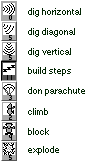 Dig horizontal uses the Lemon's high-tech Dirt Dematerializer to vaporize a tunnel of dirt directly in front of the Lemon. (It also works on steps, but does not work on stone.) The Lemon will continue to dig a horizontal tunnel until he hits something that can't be dug (like stone or empty air), or happens to fall.
Dig horizontal uses the Lemon's high-tech Dirt Dematerializer to vaporize a tunnel of dirt directly in front of the Lemon. (It also works on steps, but does not work on stone.) The Lemon will continue to dig a horizontal tunnel until he hits something that can't be dug (like stone or empty air), or happens to fall.
Dig diagonal uses the same gadget, but oriented down at an angle. Again, the Lemon will continue tunnelling until he can tunnel no more.
Dig down points the dirt-melting gun right between the Lemon's feet, digging a vertical shaft.
Build steps works by the same principle as digging, but in reverse; the gun is switched to Rematerializer mode, and used to create steps. These steps angle up away from the Lemon. The Lemon will continue building steps in this fashion until he bumps his head, hits a wall, or is given another command.
Don parachute gives the selected Lemon a tiny parachute. It is enough to keep him from falling to a squishy death, no matter what the height of the fall. The Lemon retains his parachute indefinitely, and may use it many times if the opportunity arises.
Climb gives the Lemon a pair of climbing shoes. With the extra grip of these shoes, the Lemon is able to climb a sheer vertical surface, albiet rather slowly. Like the parachute, the Lemon retains this climbing ability indefinitely.
Block instructs the Lemon to pretend he's a wall. Other Lemons will usually be turned around when they run into blockers (though there are ways to get over or under a blocker).
Explode gives the selected Lemon a major case of stress. Lemons do not handle stress well. When they explode, they are likely to take out chunks of the scenery; fortunately, other Lemons are immune to damage from flying Lemon shrapnel.
Indicators
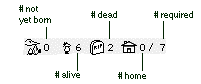 Indicators at the bottom of the game screen display your status at a glance. From left to right, these are:
Indicators at the bottom of the game screen display your status at a glance. From left to right, these are:
Number of Lemons yet to appear, indicated by the stork carrying a baby Lemon.
Number of Lemons currently on the board -- how many of your little guys are out and about.
Number of deceased Lemons -- how many have gone to that great board in the sky.
Number of Lemons have been saved -- or in other words, made it "home" (exited the level to the right).
Number of Lemons required to complete the level -- how many you have to save in order for the board to be completed successfully.
Controls
Pen -- used for tool selection and scrolling. Click on a tool, then on a Lemon to use that tool. To scroll, click anywhere on the screen that's not on a Lemon, and that part of the level will be centered as much as possible. (Levels in Lemons only scroll horizontally, not vertically.)
Also, if you want to abort the level and return to the level intro screen, tap the Menu silkscreened button. If the boss is coming and you need to get out quick, tap Applications.
Page up -- hold this down to fast-forward the game. Lemons will zip along at an accelerated pace as long as you hold this button.
Page down -- press this once to pause the game; press again to unpause. Note that while the game is paused, you can still use the pen to scroll around.
Contrast wheel -- used to adjust, well, contrast. You should be able to see the numbers in the tool buttons, even for the button that's selected.
Also, while this isn't exactly a Lemons control, it's worth noting that you can turn sound effects off by using the system-wide Game Sound preference (in the General preferences panel).
For more info
You can always contact the author (i.e. me) at joe@strout.net. I'm always happy to hear from you, and if you run into any difficulty, I'll help as quickly as possible.
Also, please be sure to check the Lemons home page:
http://www.strout.net/pilotsoft/lemons/
This will always have the latest software, documentation, and boards.
Have fun!
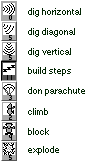 Dig horizontal uses the Lemon's high-tech Dirt Dematerializer to vaporize a tunnel of dirt directly in front of the Lemon. (It also works on steps, but does not work on stone.) The Lemon will continue to dig a horizontal tunnel until he hits something that can't be dug (like stone or empty air), or happens to fall.
Dig horizontal uses the Lemon's high-tech Dirt Dematerializer to vaporize a tunnel of dirt directly in front of the Lemon. (It also works on steps, but does not work on stone.) The Lemon will continue to dig a horizontal tunnel until he hits something that can't be dug (like stone or empty air), or happens to fall.
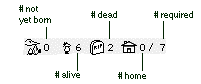 Indicators at the bottom of the game screen display your status at a glance. From left to right, these are:
Indicators at the bottom of the game screen display your status at a glance. From left to right, these are: